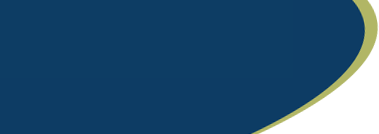Provider Link (Old)
Introducing Provider Link, ODC Alabama's Provider Portal
At Outpatient Diagnostic Center of Alabama, we know that easy access to scheduling status, reports and images is crucial for effective coordination of care.
To improve your connection to information, we offer Provider Link, an updated provider and staff portal.
TIP: Bookmark this page to have easy access to your portal login as well as other helpful resources including our Medical Imaging Ordering Guide
CLICK HERE to download a copy of Outpatient Diagnostic Center of Alabama's Order form.
Provider Link offers enhanced features:
- Online platform accessible on any device via the internet
- Tracking of orders submitted for scheduling, completed exams, rescheduled and canceled appointments
- Prompt access to images in viewer with easy to use navigation tools
- Report viewing with ability to save and upload to EHR systems
- Access, with confirmation of HIPAA compliance, to records of patients referred by other providers.
FAQs

Existing portal users:
- Credentials will be created for you and will be sent via email to the email address on file.
- If you do not receive the email with your user id and temporary password, you may request access online
New users:
- Referring providers and staff can request a user id and temporary password online here.
- Each user must have their own unique email address to facilitate online password resets
- Each user must agree to the Terms & Conditions to ensure HIPAA compliant use of this tool

- An online User Guide shows the steps to find patients, view appointments, access signed reports and view images.